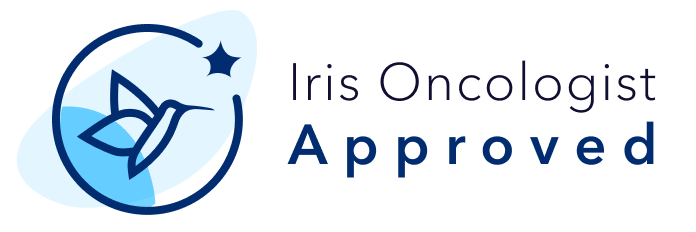Joining Zoom: A Simple Guide with Tech Support
How to Join Zoom
You can join Zoom on different devices—just follow the steps below for the one that works best for you.
Join via Mobile
If you have the Zoom app installed:
Open the email with your Zoom invitation.
Tap the Zoom meeting link. The app will open, and you’ll be connected to the meeting.
If you don’t have the Zoom app:
Open the email and tap the Zoom link.
You’ll be prompted to download the Zoom app from the App Store (iPhone) or Google Play Store (Android).
After installing, tap the link again to join.
Join via Desktop
If you have the Zoom app installed:
Open the email with the Zoom link.
Click the link to open the app and join the meeting.
If you don’t have the Zoom app:
Click the Zoom link in your email.
You’ll be prompted to download and install the app.
Once installed, click the link again to join.
Check Your Audio & Video Settings
Before your Zoom meeting begins, you can make sure your microphone and camera are working:
Open the Zoom app and click the gear icon (⚙️) to access Settings.
In Audio, test your mic by speaking and checking for movement in the volume bar.
In Video, you should see yourself—make sure the correct camera is selected.
Doing this ahead of time can help you feel more prepared and comfortable when the session starts.
Zoom Tips & Troubleshooting
Use a device that feels comfortable.
Zoom works on smartphones, tablets, and computers. A larger screen (like a laptop) can make it easier to see and interact.
Try to join a few minutes early.
This gives you time to settle in and check your setup.
No Zoom account is needed.
Just click the meeting link in your Iris email and follow the prompts.
Choose how to hear audio.
On a computer, click “Join with Computer Audio.”
On mobile, tap “Call using Internet Audio.”
If your video isn’t working:
Make sure your camera is on in Zoom (click the video icon).
Close other apps that might be using the camera (like FaceTime or Teams).
Check that Zoom is allowed to use your camera (you can find this in device settings).
If you can’t hear or be heard:
Check your device’s volume and unmute yourself in Zoom.
Use the arrow next to the microphone icon to switch audio settings if needed.
If your internet connection is unstable:
Move closer to your Wi-Fi router.
Close other tabs or apps using the internet.
Turn off your camera if your audio is cutting out—it can help.
Using a phone or tablet?
Download the Zoom app in advance for the smoothest experience.
Still having trouble?
Don’t stress—we’re here to help. Just reach out to your Iris Care Team, and we’ll do our best to support you.
Copyright © 2025 OncoHealth. All rights reserved. All materials on these pages are the property of OncoHealth. The information and other content on this website are for information purposes only. If you have any questions about your diagnosis or treatment, please seek the advice of your physician or other qualified health care provider(s).